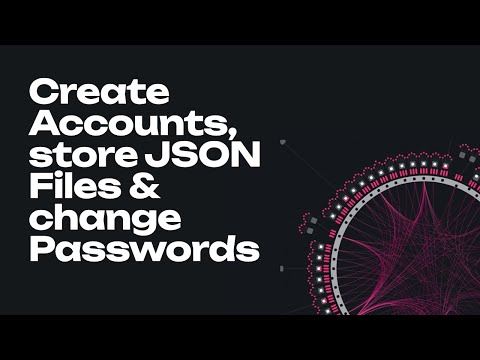Polkadot-JS Guides about Accounts
📄️ Multisig Guides
Polkadot-JS Guides about Multi-signature Accounts
📄️ Proxy Guides
Polkadot-JS Guides about Proxy Accounts
📄️ Pure Proxy Guides
Polkadot-JS Guides about Pure Proxy Accounts
Account Address Format
An account created on the relay chain can also be used on multiple chains in the ecosystem. More
specifically, the account of a chain that uses the *25519 account address format (the latest list
can be accessed on the
ss58 registry repository)
is cross-compatible with all the chains that use the similar format. To switch between the accounts
on different chains, you can follow the guidelines in
this support article.
Subscan has a tool you can use to convert your
address between the different chain formats.
The address format differs from chain to chain, but that difference is only visual. The same private key can be used to sign transactions on behalf of the respective accounts on multiple chains. Using a single account on multiple chains is convenient, as you do not have to deal with multiple mnemonic phrases or private keys. But, if your account gets compromised on one chain, the attacker can gain full access to the accounts on all other chains. This also has implications for the account holder's privacy, as knowing the identity of an account on one chain can expose the account holder's identity on all the chains. In the Accounts tab, the Polkadot-JS UI displays a warning message next to each Account you are using on multiple chains and recommends using different Accounts on different chains (see below).
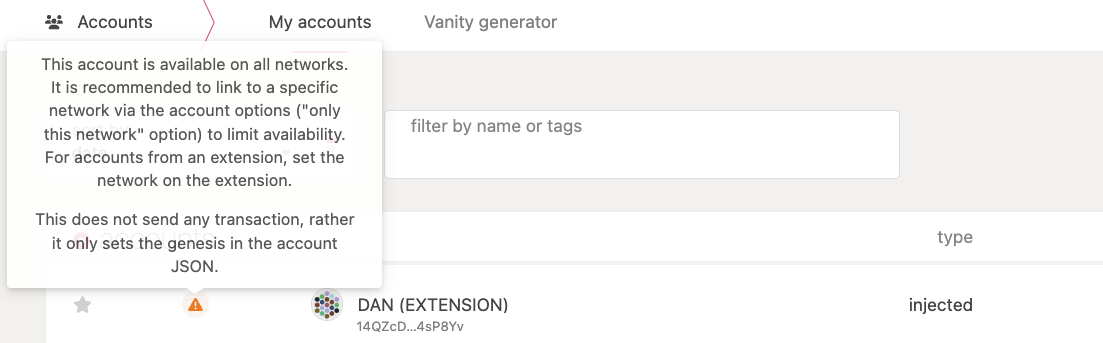
On Polkadot-JS Extension, you can copy your address by clicking the account's icon while the desired chain format is active. E.g. selecting "Substrate" as the format will change your address, and clicking the colorful icon of your account will copy it in that format.
Polkadot-JS Browser Extension
For guidelines about how to create an account using the Polkadot Extension, see this video tutorial and visit this support article.
The Polkadot-JS Browser Extension (the Polkadot Extension) provides a reasonable balance of security and usability. It provides a separate local mechanism to generate your address and interact with Polkadot.
This method involves installing the Polkadot Extension and using it as a “virtual vault," separate from your browser, to store your private keys. It also allows the signing of transactions and similar functionality.
It is still running on the same computer you use to connect to the internet and thus is less secure than using Parity Signer or other air-gapped approaches.
Account Backup using the Polkadot-JS Browser Extension
See this video tutorial and visit this support page to know how to back up your account.
Reset Password using the Polkadot-JS Browser Extension
See this video tutorial to learn how to change the password for an account that has been created on the Polkadot-JS browser extension (i.e. an injected account).
Before following the instructions below, make sure you have your mnemonic phrase stored in a safe place accessible to you.
Let's say you created ACCOUNT 1 protected by password PSW 1. To reset the password of your
ACCOUNT 1 using the browser extension, you must follow the following steps:
- Go to
ACCOUNT 1on the browser extension and click "Forget account". This action will delete the access to your account. Note that your tokens are still in your account on the Polkadot network. - On the browser extension click the "+" button in the top right corner and select the option
"Import account from pre-existing seed". After entering the mnemonic phrase, you can choose a new
password,
PSW 2.
If you add the account to the extension using the option "Restore account from backup JSON file",
this will allow you to restore access to your account using a JSON file protected by the password
PSW 1, but does not let you set a new password. Thus, PSW 1 will become the account password by
default.
For hardware wallets such as Ledger, you may have to set a PIN for accessing the accounts on the device, but you do not need to set a password for every individual account. When you need to make transactions with your account, you are required to sign using your Ledger device. Also, Ledger wallets let you generate multiple accounts for multiple blockchain networks without setting different passwords to access such accounts.
Restore Account on the Polkadot-JS Browser Extension
See this video tutorial and this support page to learn how to restore your account on the Polkadot-JS UI.
Polkadot-JS UI
For guidelines about how to create an account using Polkadot-JS UI, see this video tutorial and visit this support article.
If you use this method to create your account and clear your cookies in your browser, your account will be lost forever if you do not back it up. Make sure you store your seed phrase in a safe place or download the account's JSON file if using the Polkadot-JS browser extension. Learn more about account backup and restoration here.
Local in-browser account storage is disabled by default on the Polkadot-JS UI. To create an account using the Polkadot-JS UI, navigate to settings > account options and click on allow local in-browser account storage in the drop-down menu. Using the Polkadot-JS user interface without a browser extension is not recommended. It is the least secure way of generating an account. It should only be used if all other methods are not feasible.
Account Backup using the Polkadot-JS UI
See this video tutorial and visit this support page to know how to back up your account.
Reset password using the Polkadot-JS UI
To reset the password of an account created with Polkadot-JS Apps UI, you need to go to the "Accounts" tab, click the icon with three vertical dots on your account and select "Change this account's password".
See this video tutorial to learn how to change the password for an account created on the Polkadot-JS UI (i.e. a non-injected account).
If you create an account first using Polkadot-JS Apps UI and then add it to the browser extension, you need to follow the guidelines for the browser extension to change the password of such an account.
Restore Account on the Polkadot-JS UI
See this video tutorial and this support page to learn how to restore your account on the Polkadot-JS UI.
Unlocking Locks
The biggest lock decides the total amount of locked funds. See this walk-through video tutorial that will guide you in the process of unlocking funds in the example above.
In the example, the locked balance is 0.55 KSM because the biggest lock is on democracy and is 0.55 KSM. As soon as the democracy lock is removed the next biggest lock is on staking 0.5 KSM (bonded 0.4 KSM + redeemable 0.1 KSM). This means that the locked balance will be 0.5 KSM, and 0.05 KSM will be added to the transferrable balance. After redeeming the unbonded 0.1 KSM, the locked balance will be 0.4 KSM, and an additional 0.1 KSM will be added to the transferrable balance. Now the biggest lock is still the bonded one. This means that even if we remove the vested lock, the locked balance will still be 0.4 KSM and no tokens will be added to the transferrable balance. To free those bonded tokens we will need to unbond them and wait for the unbonding period to make them redeemable. If we remove the proxy the reserved funds will be automatically added to the transferrable balance.
Query Account Data in Polkadot-JS
In the Polkadot-JS UI, you can also query account data under
Developer > Chain state. Under selected state query
choose the system pallet followed by account(AccountId32): FrameSystemAccountInfo, under Option
choose an account, and then click on the "+" button on the right.
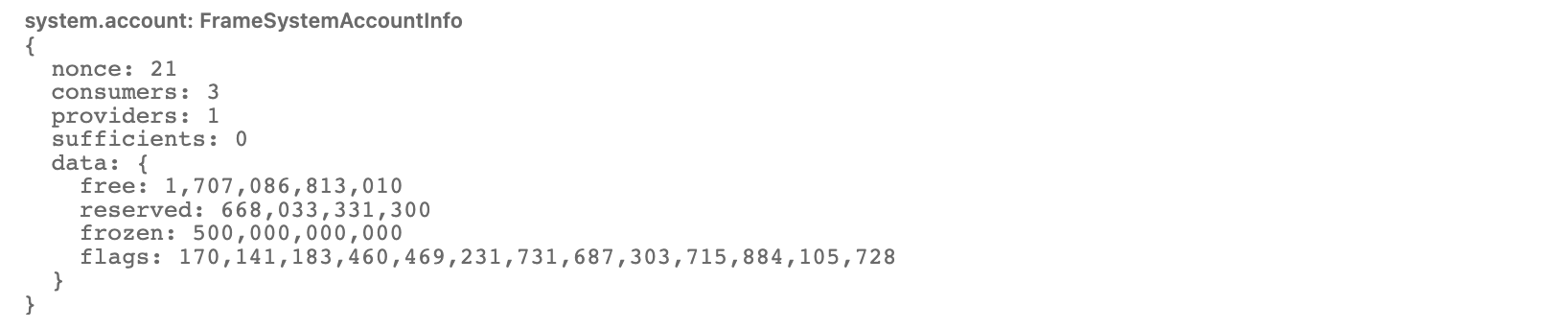
Account information include:
nonce, the number of transactions the account sent.consumers, the number of other modules that currently depend on this account's existence. The account cannot be reaped until this is zero.providers, the number of other modules that allow this account to exist. The account may not be reaped until this andsufficientsare both zero.sufficients, the number of modules that allow this account to exist for their own purposes. The account may not be reaped until this andprovidersare both zero.data, the additional data that belongs to this account. Used to store the balance(s) in a lot of chains.
More in-depth information about the above data can be found in the substrate code base.
The AccountData structure defines the balance types in Substrate. The three types of balances
include:
free, is the balance that is free but not necessarily transferrable.reserved, is the balance that is not free, and it is put on hold for on-chain activity such as deposits for multi-signature calls, setting up proxies and identities, and other actions that hold state on the network.frozen, is the amount that is free to use for on-chain activity but is locked in staking, governance, or vesting.
The usable or transferrable balance of the account is currently calculated using the formula below:
transferable = free - max(frozen - reserved, ED)
Where ED is the existential deposit. The total balance of the account is the sum of free and
reserved funds. The flags describe extra information about the account.
More in-depth information about the above data can be found in the balances pallet in the Substrate code base.
Vanity Generator
The vanity generator is a tool on Polkadot-JS UI that lets you generate addresses that contain a specific substring. For the tutorial on how to create an account using Vanity Generator, visit this support article.
Encryption Enhancement
Some newly generated JSON account files cannot be imported (restored) into older wallet software.
This is due to an enhanced encryption method, noticeable in a slight delay when
encrypting/decrypting your wallet. If you cannot load a JSON file, please use the latest version
of the wallet software. If you cannot load it, ensure that the wallet software uses the newest
version of the Polkadot API.